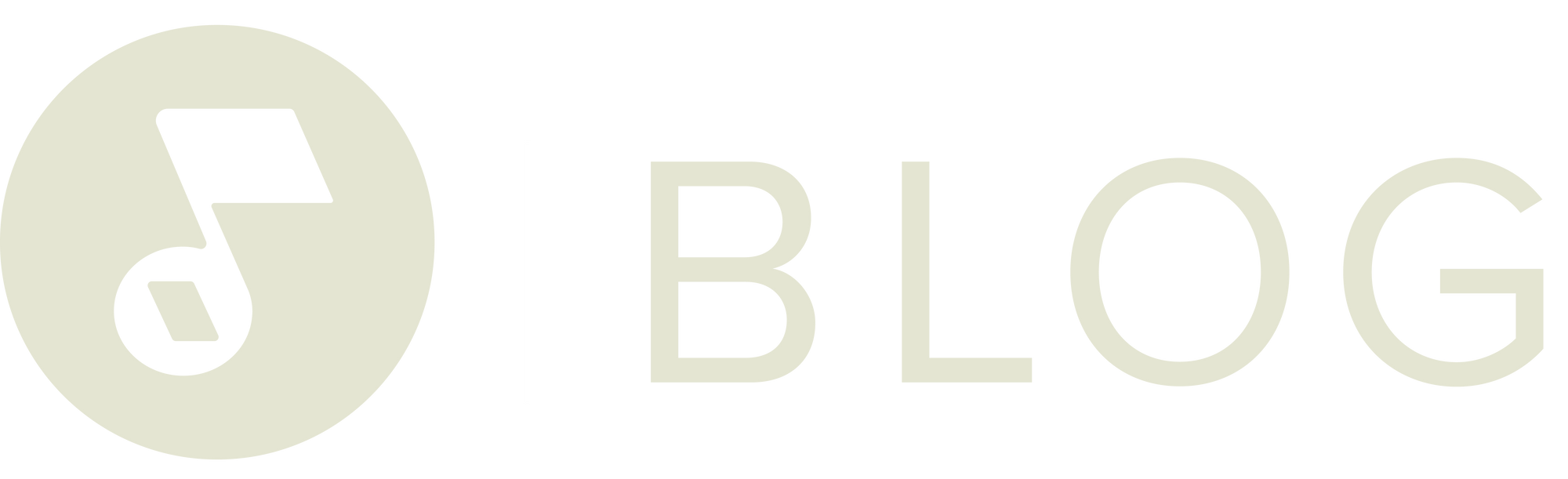How to Use Dropbox to Import PDFs into Musicnotes iOS App
If you use Dropbox, you’re going to love this news! You can now access all your sheet music PDFs stored on Dropbox and import them directly into your Musicnotes library, so you can continue having your sheet music available to you anywhere. Just open your Musicnotes Sheet Music Player app, sign in w

If you use Dropbox, you’re going to love this news! You can now access all your sheet music PDFs stored on Dropbox and import them directly into your Musicnotes library, so you can continue having your sheet music available to you anywhere.
Just open your Musicnotes Sheet Music Player app, sign in with your Dropbox account, and your PDFs will all be there. Take a look below to discover how easy it is using Dropbox to import your PDFs into the Musicnotes iOS app.
How to Use Dropbox to Import PDFs into iOS App
1. Open Musicnotes Sheet Music Player.

2. In
My Libraryview, select the upper right menu icon and tap the
Add from Dropboxoption.

3. Enter your Dropbox email and password, then tap
Sign In.

4. A message will appear from Dropbox asking if you’d like to allow Musicnotes Digital Sheet Music Player to access your Dropbox files. Go ahead and tap
Allow.

5. Using the menu, tap
Import ‘x’ Filesin the upper right-hand corner to select the PDF files you’d like to import into your library. After you’ve imported, your screen should like the second image example.

6. Files will appear in
My Libraryand
My PDFviews.

You can also add PDFs from your Dropbox when in the “My PDFs” library view by following the above from step 2. For an in-depth guide to PDF importing from iTunes and Dropbox check out our help site article. Happy playing!